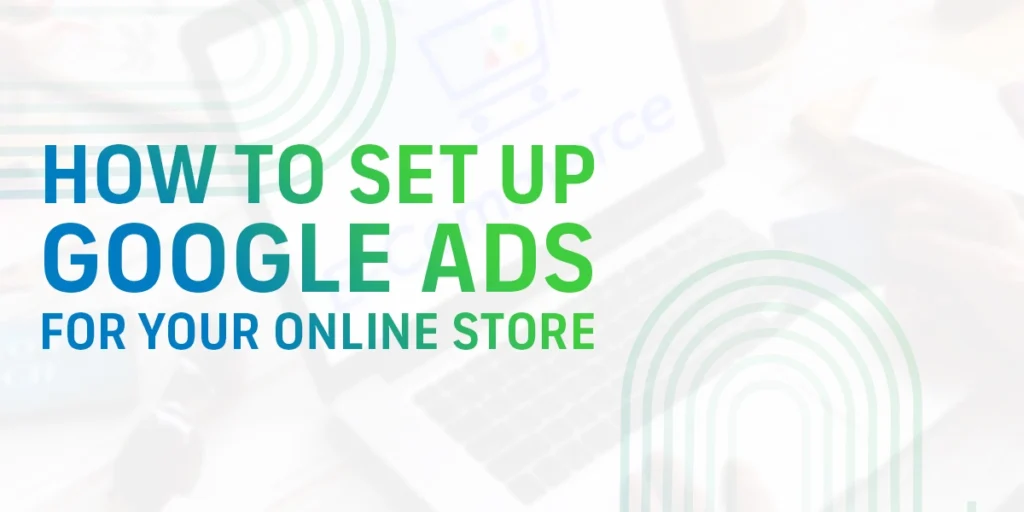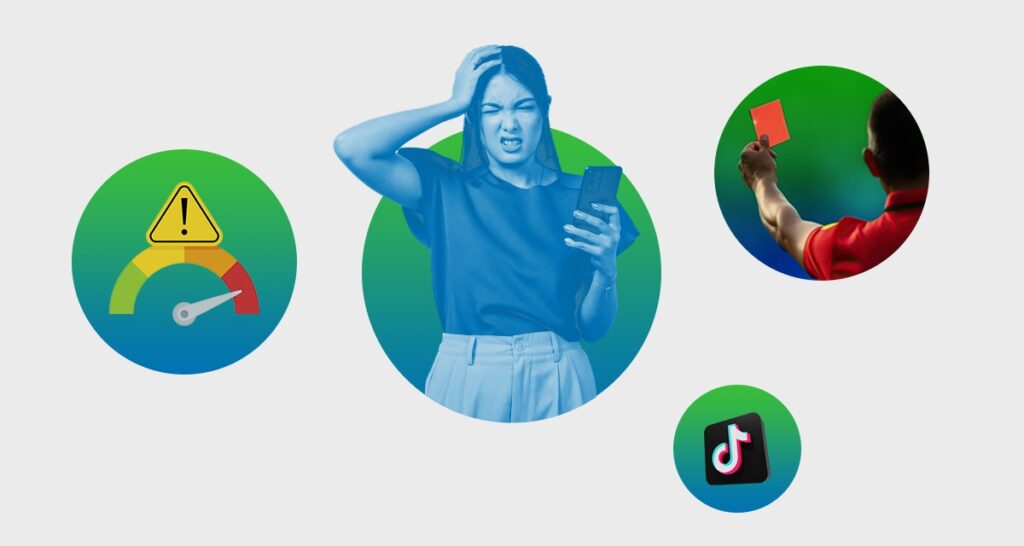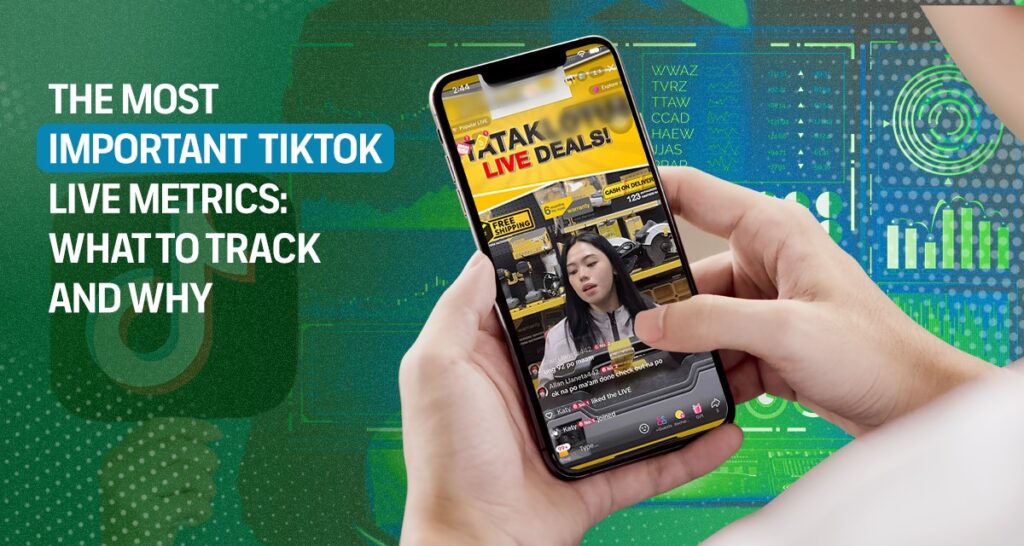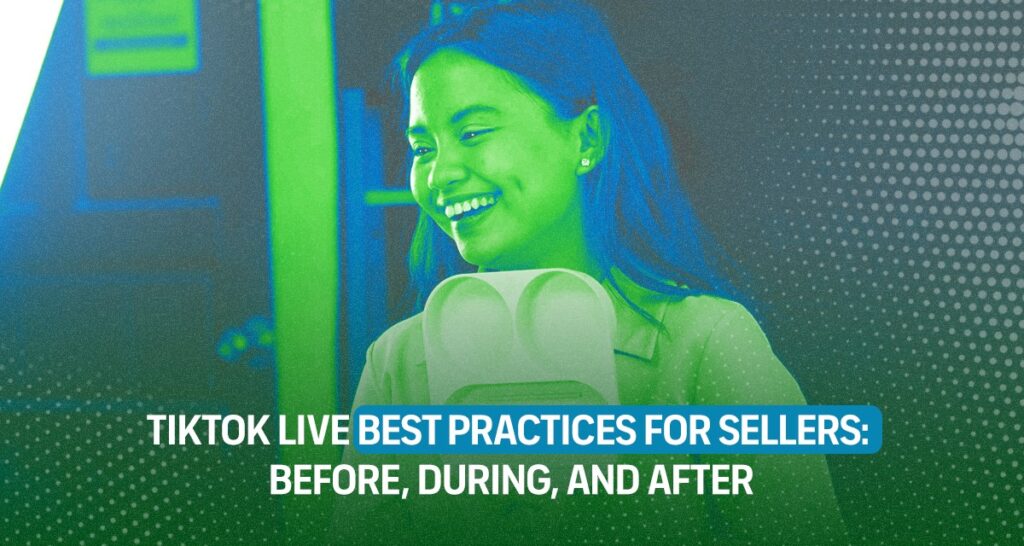Did you know? More than half or 51% of shoppers, who are ready to make a purchase, turn to Google to research the product. That’s not all, 50% of shoppers discover new brands and products through Google searches. These statistics highlight the undeniable fact: your e-commerce business must be present and visible on the Google platform.
A good e-commerce SEO can help you get found online, but this takes time and continuous effort. If you are looking for the fastest way to tap into this potential, Google Ads is one of your ideal choices. This advertising platform allows you to target potential customers who are actively searching for products like yours.
However, setting up your e-commerce ad for the first time can get overwhelming. There’s creating a Google Ads account, bidding strategies, keyword research, and more.
But, don’t worry, we created this guide to help you set up a winning Google Ads campaign, specifically tailored to your online store. From the type of e-commerce Google ads to the actual steps running your PPC ads, we will guide you through the campaign creation process.
We’ll walk you through everything, from choosing the right type of e-commerce Google Ad to the step-by-step process of running your own pay-per-click (PPC) ads.
How Do Google Ads Work?
Google Ads, previously known as Google AdWords, is Google’s advertising platform. It is also the leading digital ad seller in the world with $190.5 billion in revenue in 2024.
With Google Ads, e-commerce stores, and other advertisers have a chance to place their ads on multiple platforms such as Google Search and other Google properties and partners.
Google Ads runs a pay-per-click (PPC) advertising model, which means you only pay you only pay when someone clicks your e-commerce ads, or when certain actions are made.
So, how does Google Ads connect with these potential buyers? Google Ads operates like an auction system based on keywords. Here, advertisers choose keywords that people might use to find their products and services. When someone searches for those keywords or similar terms, your ad has a chance to appear if you’ve bid on them.
For example, your e-commerce store sells different shoes. You might want to place a bid on the keyword “running shoes for men”. So, when people use this term on Google Search, your e-commerce ad may appear to them. As mentioned, your ad can also appear on relevant terms such as “men’s running shoes,” “athletic footwear,” “athletic footwear for men,” and more.
Keep in mind, however, that having the highest bid doesn’t guarantee your ad will always be shown. Google also considers the Quality Score of your ad. This estimates how well your ad and landing page will perform for users based on various factors.
These factors include how relevant your keywords are to your ad and landing page, the user experience on your website after they click, and the expected click-through rate. Based on these, Google then gives a score to your ad on a scale of 1 to 10.
Here‘s the good news, when your ad receives a high Quality Score from Google, it can lead to lower costs and better ad placement.
6 Types of Google Ads Campaigns for E-commerce
Google Ads offers various campaign options to target users at different stages of the buying journey. It is important to choose the right campaign type within Google Ads for the success of your ads. For e-commerce, here are the most relevant campaign types available for you.
1. Shopping Ads or Product Listing Ads
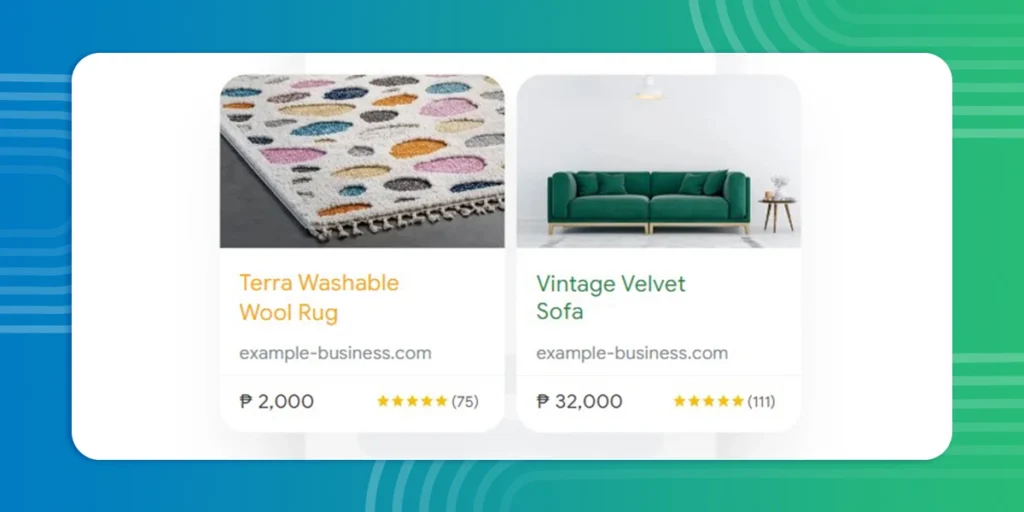
This type of Google ad campaign is specifically made for e-commerce. Here, your actual product listings are placed on Search Engine Results Pages (SERP) and shopping tab. That means this e-commerce ad contains your product image, title, price, and merchant name. To set up Shopping Ads, you need to sync your Merchant Center account.
2. Search Campaigns or Text Ads
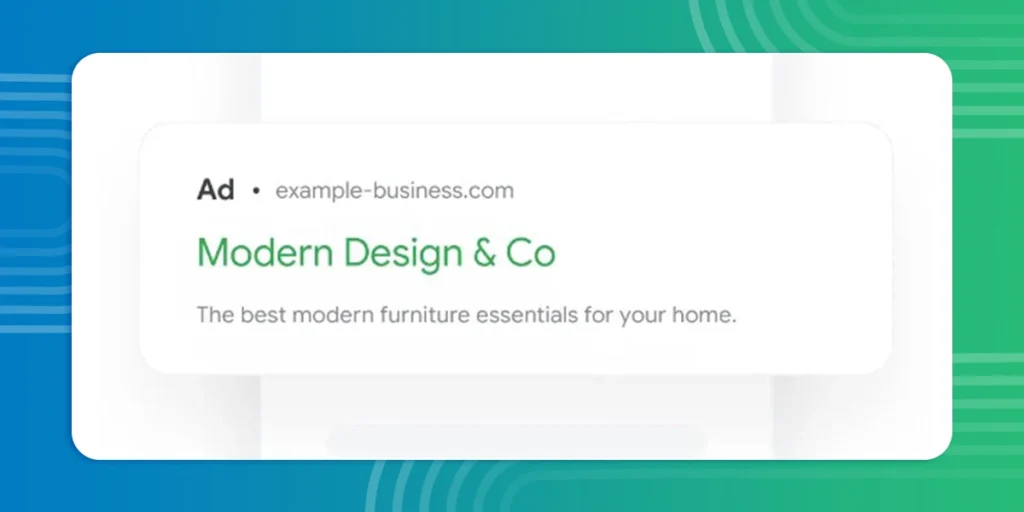
Google Search Campaigns are text ads that appear in search results. Typically, you will find text ads on the top or bottom of the SERP. It comes with a “sponsored” label, so the user can determine that it’s an advertisement. This is a highly targeted campaign, appearing only when a user is actively searching on Google for the products you offer.
3. Performance Max Campaigns
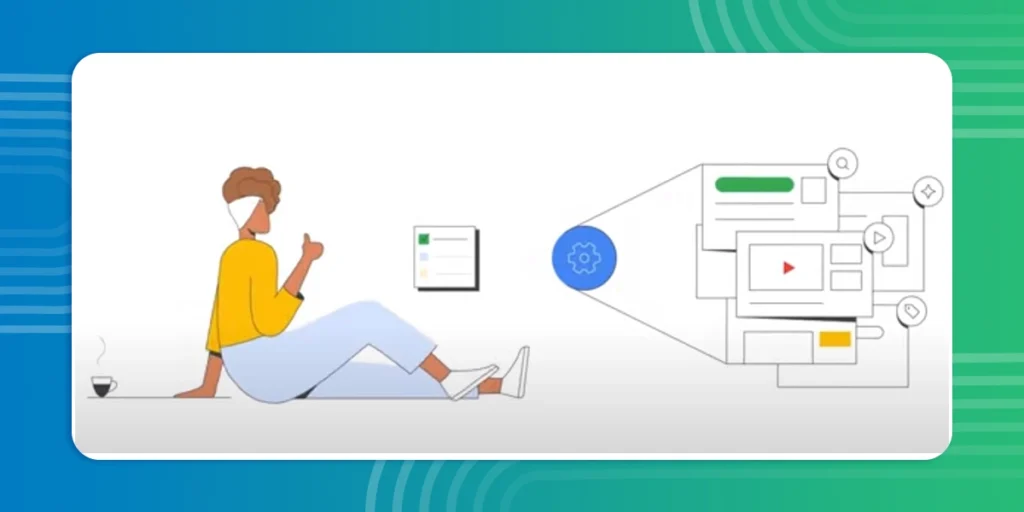
Performance Max Campaigns or Pmax is the newest type of Google ad and is also the most automated format. This type of Google ad campaign is displayed across Google products such as Search, Display Network, YouTube, Gmail, and Discover. It’s a great option for beginners or those who want Google’s AI to optimize their campaigns.
4. Display Network Ads
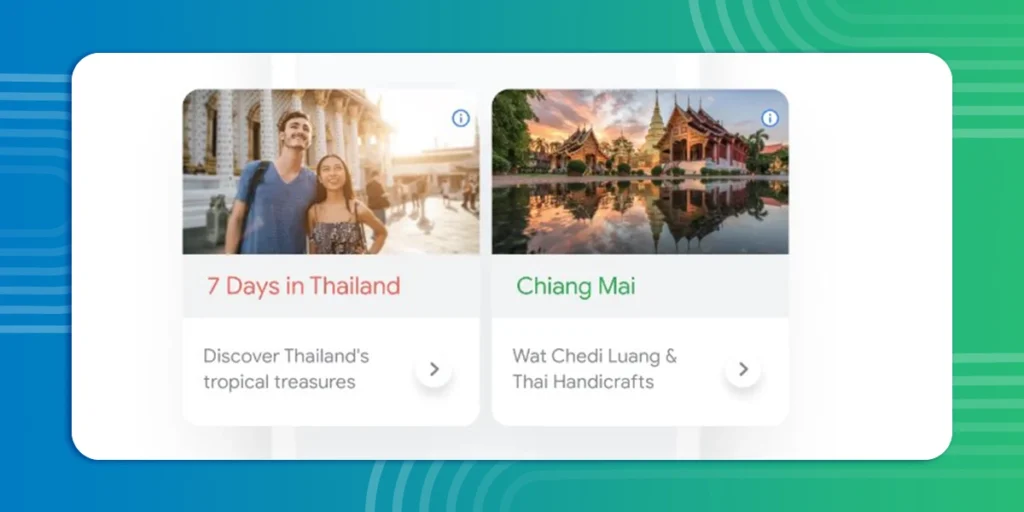
Google Display Network Ads are banner-like ads that appear on websites and apps across the vast Google Display Network (GDN). r. This type of Google ad campaign allows you to reach customers who haven’t started searching for your products yet. It’s a great way to expand your reach and stay on top of the minds of your audience.
5. Video Ads
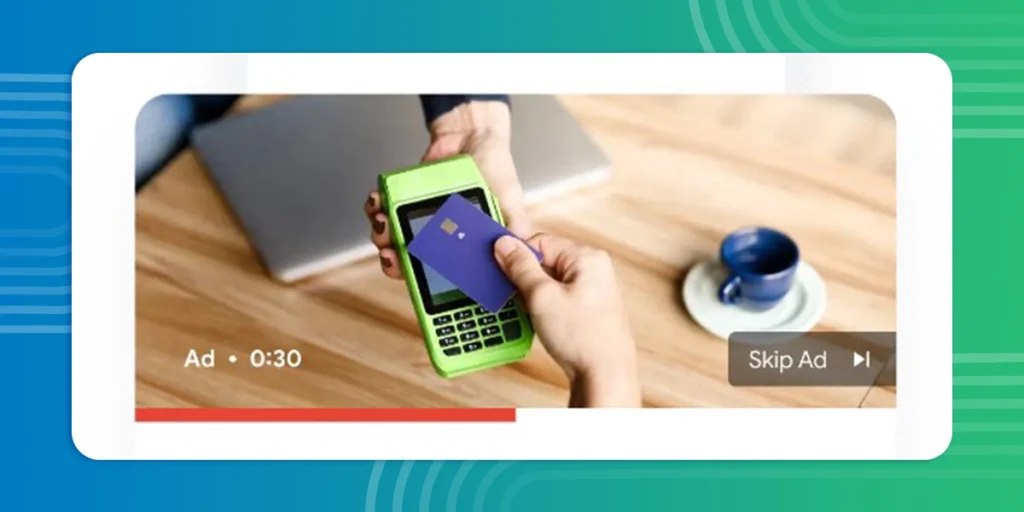
As the name suggests, these are the Google ad campaigns in Video format. You can run them on YouTube and Google Display Network. This type of Google ad campaign provides a great way to showcase the unique value of your product and your brand stories.
6. Local Service Ads
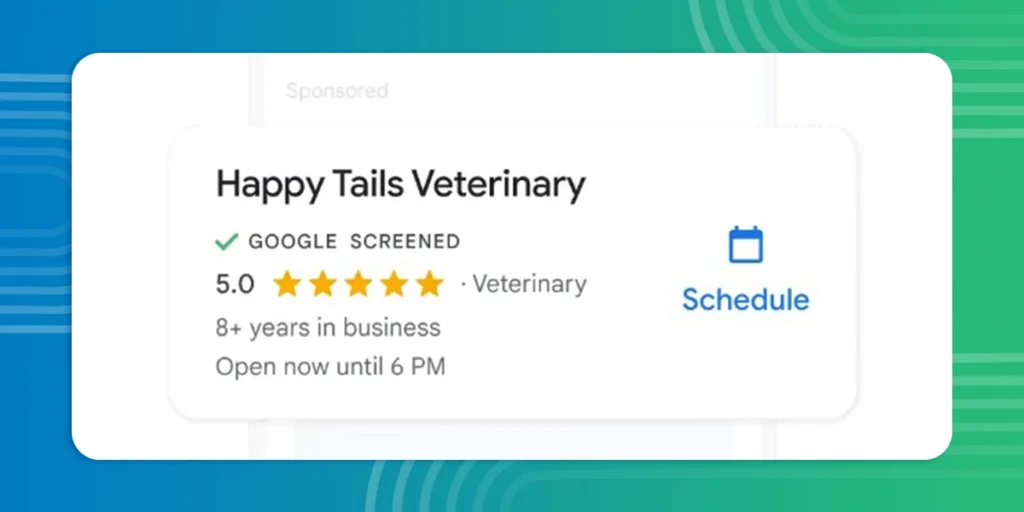
Do you have an offline store? You might find the Local Service Ad helpful. These ads are shown by for customers searching products and services in certain areas.
Keep in mind that you can combine different campaign types to reach potential customers at various stages of their buying journey. Just make sure that your ad campaign strategy is aligned with your specific goals, budget, and ultimately your target audience.
How to Launch Your First Google Ads for E-commerce Business?
Now that you understand the basics of Google Ads, it’s time to create your first campaign specifically for your e-commerce business. Follow this step-by-step guide to launch your Google Ads campaign.
1. Sign up for Google Ads Account
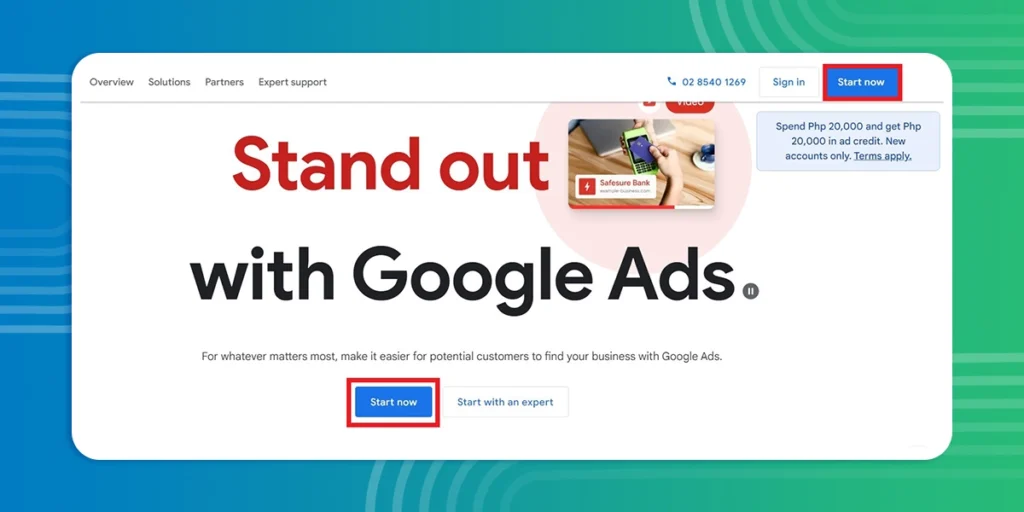
Before you can create, you need to set up first your Google Ads Account. To do this, you need to head to https://ads.google.com/home/ and click “Start Now”. On the other hand, if you already have an existing Google Ads account, simply click on “Sing In”, and enter your credentials.
Google might prompt you to add some basic information about your business during signup. This could include your business name and website URL.
Furthermore, you may need to set up your payment method. Don’t worry, Google Ads is a Pay-Per-Click Advertising, so you only pay when someone clicks your e-commerce ad. There are no charges until your campaign launches.
2. Set your Campaign Goals
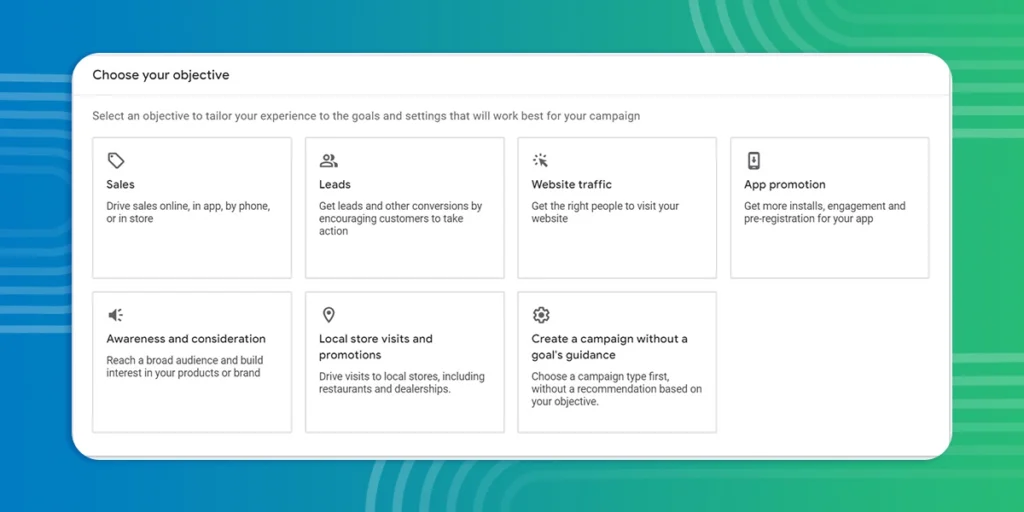
Now that you already have an account, it is time to set up your first Google ads for your e-commerce business. To do this, click the “Create” icon and choose “Campaign”.
Start by choosing your primary goal. You have nine options:
- Sales
- Leads
- Website Traffic
- Awareness and consideration
- Local Store Visits and promotion
- Create Campaing without goal guidance
3. Select a Campaign Type

As we previously mentioned, Google Ads offers various campaign types. Each campaign type has its strengths. Select the one that is closely aligned with your goal.
For example, Search ads allow you to target customers who are searching for your products. Display Network Ads, on the other hand, are great for your brand awareness and remarketing as your advertisements are shown on various websites.
The campaign type you choose also dictates where your ads will show and what they’ll look like. For example, video ads are shown on YouTube, while display ads are shown on websites in image format.
Each campaign type comes with easy-to-use options to customize how your ad appears and performs. Make sure to tailor your e-commerce ad based on your goal.
4. Bidding
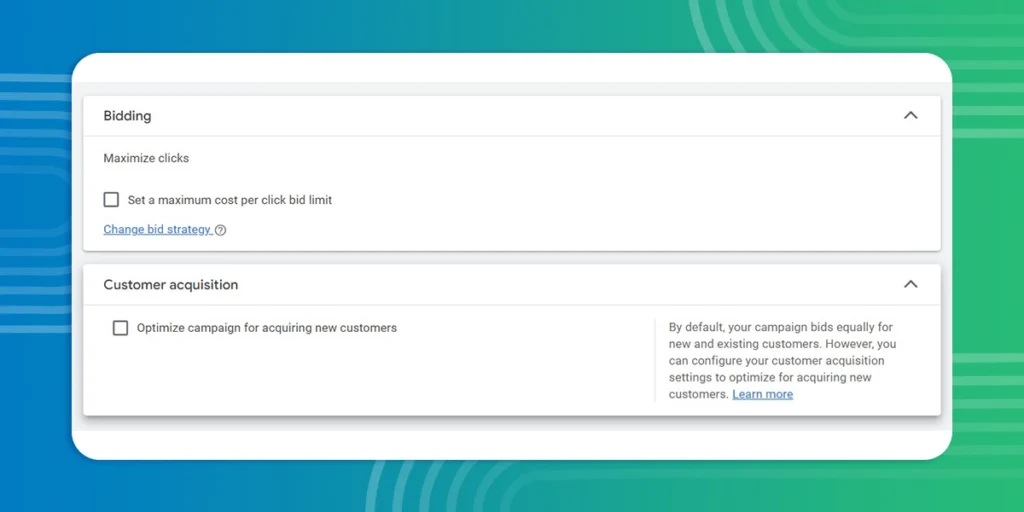
You need to set your bidding strategy. Under the bidding tab, you can set a target cost per action. Google Ads will recommend a bidding focus that aligns with it. For example, if your goal is conversions, you might see “Maximize Conversions” recommended.
While not a specific bid type, some campaigns let you focus on acquiring new customers. You can set up conversion tracking for actions like “New User Purchase” and optimize bids for those conversions.
5. Customize your Campaign Settings
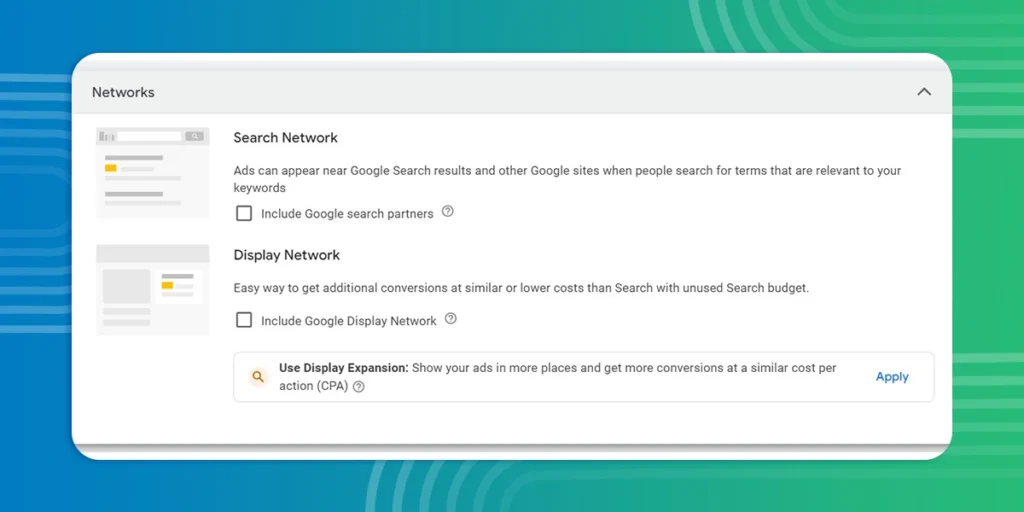
Under the Campaign Settings tab, you can further customize your ads. Here, you can set the following options:
- Networks: Choose where your ads appear – on search results pages (Search Network) or across websites and apps (Display Network).
- Locations: Target specific geographic areas where your customers are located.
- Languages: Ensure your ads reach users who speak the languages you select.
- Audience: Set your Audience segments.
- Keyword Match Types: Activate broad match keywords.
- Campaign Duration: Set a specific start and end date for your campaign.
6. Enter your keywords
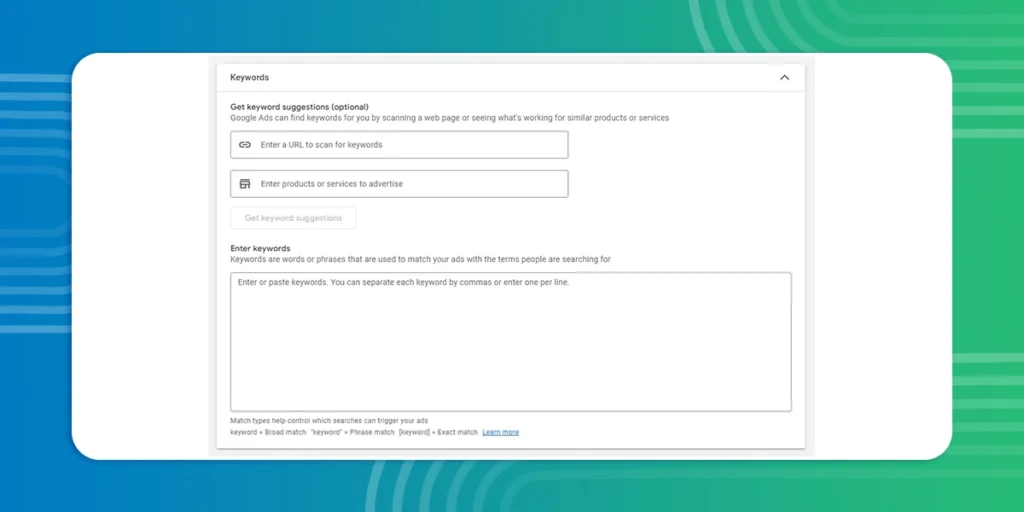
Under the “Keywords and Ads” section, you need to set your keywords themes. When you enter your website URL, Google will provide some themes based on your content. You can start here, but we suggest to refine it.
Remember, you’re competing with others in your niche for the same audience’s attention. So, we recommend choosing keywords with a decent search volume but manageable competition to ensure you’re reaching interested users without breaking the bank.
Don’t forget negative keywords! These act as filters to exclude irrelevant searches that might waste your budget.
7. Craft Your Google Ad Copy
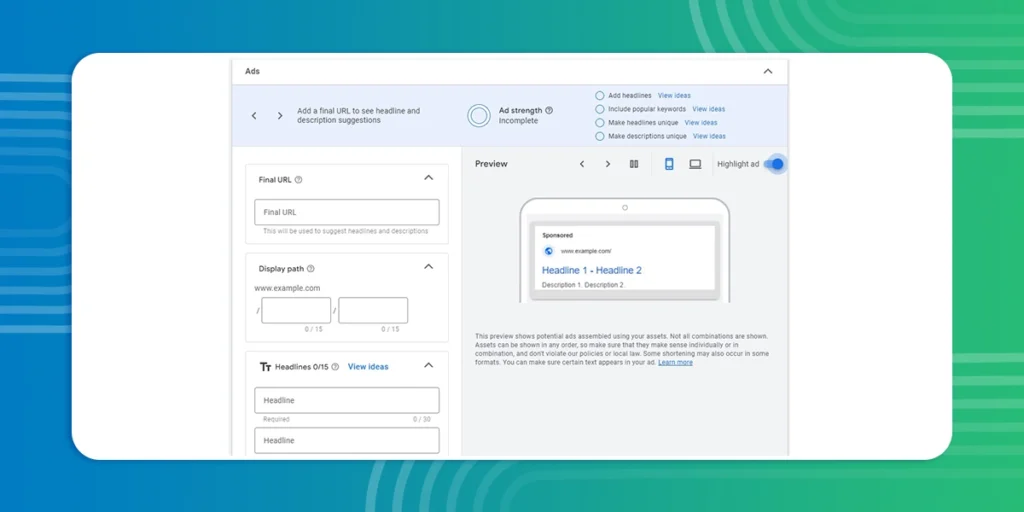
Now comes the critical step: creating your actual Ad copy. You need to create a persuasive message that will entice customers to click your ad and ultimately make a purchase on your e-commerce store.
The specific options available will depend on the campaign type you selected. However, most commonly, you’ll focus on filling in the Headline, Description, and Destination URL.
8. You can also Create Ad Groups
Most campaign types require grouping your ads into ad groups. This helps keep your targeting organized and focused. You can set this under the “Keywords and Ads” section.
Each ad group should focus on a specific theme or product category. For example, you might create an ad group for “dress shoes” containing related ads targeted toward people searching for dress shoes. This allows you to tailor your message and keywords to a more precise audience.
For shopping campaigns, you need to take a different approach. We recommend creating product groups instead that categorize your products based on relevance. For instance, you could create a product group for “Men’s Dress Shoes” which would encompass all your dress shoe offerings and target them towards relevant searches.
9. Finalize Your Budget
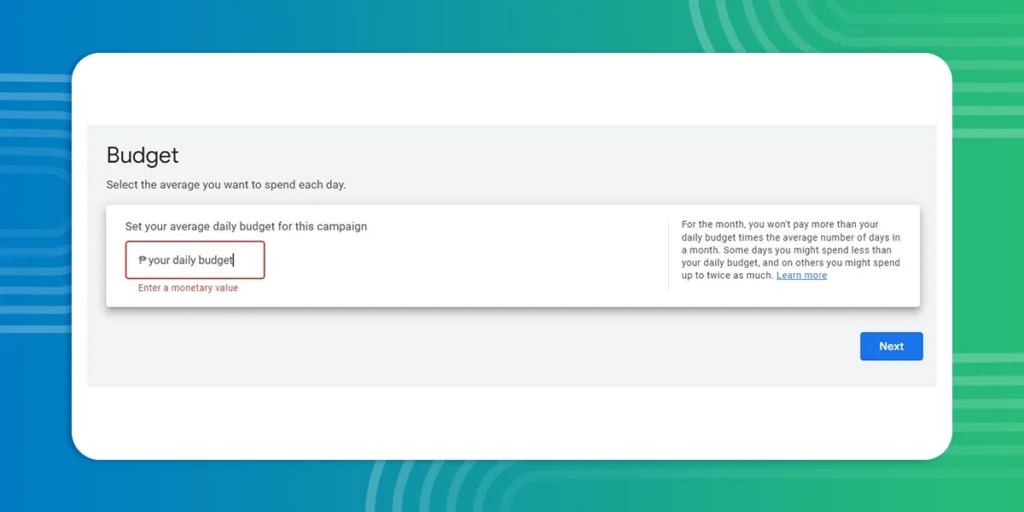
Under the budget section, you can set your average daily budget. This option allows you to control how much you spend with your bidding. The best part here is that you can adjust it at any time.
10. Review the details before launching your campaign

Head to the review section, for the final check of your e-commerce ads. Double-check your settings to ensure everything aligns with your goals. If you think everything is set correctly, click the “Publish the campaign”.
11. Conversion Tracking
Congratulations, you’ve just made your first Google ad campaign for your e-commerce business!
But, your task is not over. You need to monitor your campaign performance in the “Reporting” section. Track metrics like impressions, click-through rate (CTR), conversions, and return on ad spend (ROAS).
Analyze the data to see what’s working and adjust your strategy as needed. You can refine your keywords, bids, or ad copy for better results. You can also cancel the Google ad if you think it’s not working for you.
Are Google Ads the Best Fit for My E-commerce Business?
Unlike social media advertising, which uses a broad approach, Google Ads offers you a more targeted strategy by connecting you to users who actively searching for products like yours.
This targeted approach allows you to focus your budget on prospects who are more likely to make a purchase. Since your ads are reaching the most relevant audience, you can effectively boost your conversions and leads. This, however, requires careful selection of keywords.
Google Ads is also a PPC marketing, which means you only pay when someone clicks your ads. You can also set your budget daily to avoid overspending. While Bing Ads employs a similar PPC advertising model, Google’s dominance in the global search market is significant.
According to the latest data, Google accounted for 81.95% of the global desktop search market. To compare, Bing had a share of 10.51% only.
Get Your E-commerce Business in Front of Your Audience!
Setting up a Google ad campaign for the first time can be overwhelming. The step-by-step guide above can help you get started easily. However, a well-defined strategy is key to maximizing your results.
Don’t worry, Be Global E-commerce Corporation is here to be your partner. Our entire digital marketing team has got your back every step of the way. From crafting eye-catching ad creatives to writing persuasive copy, and effective audience targeting, we’ll help you create Google Ads that convert.
Now, Are you ready to launch your Google Ads for your online store? We’re waiting for your call.