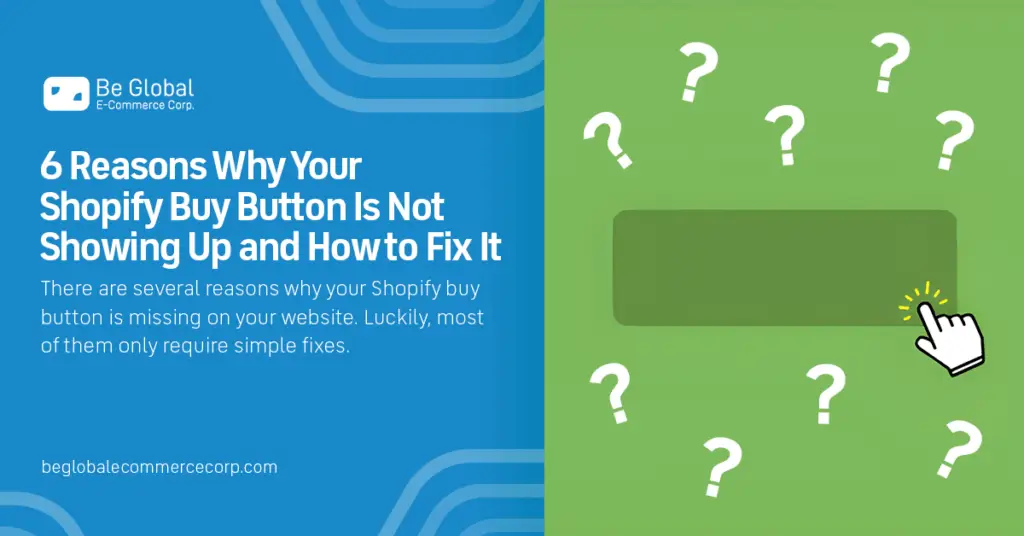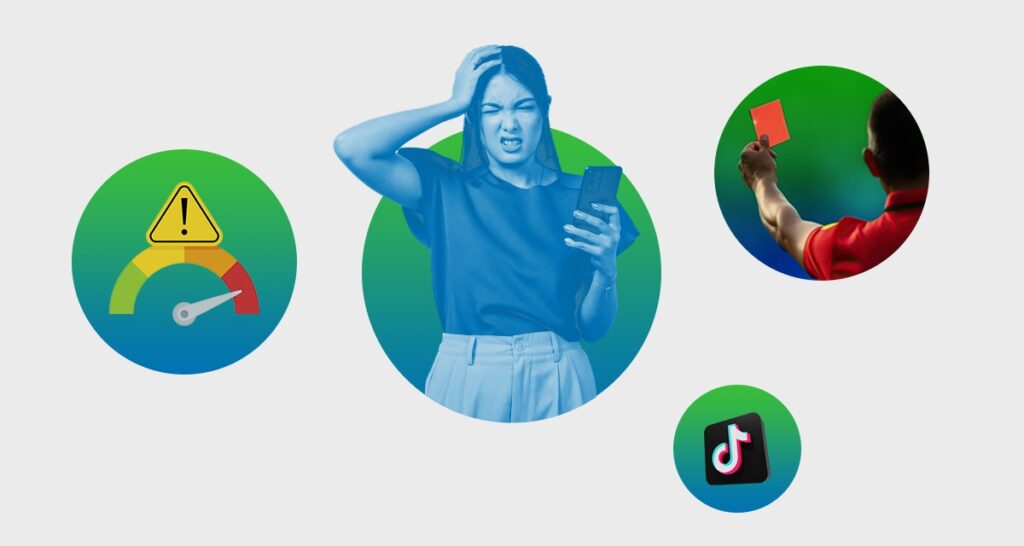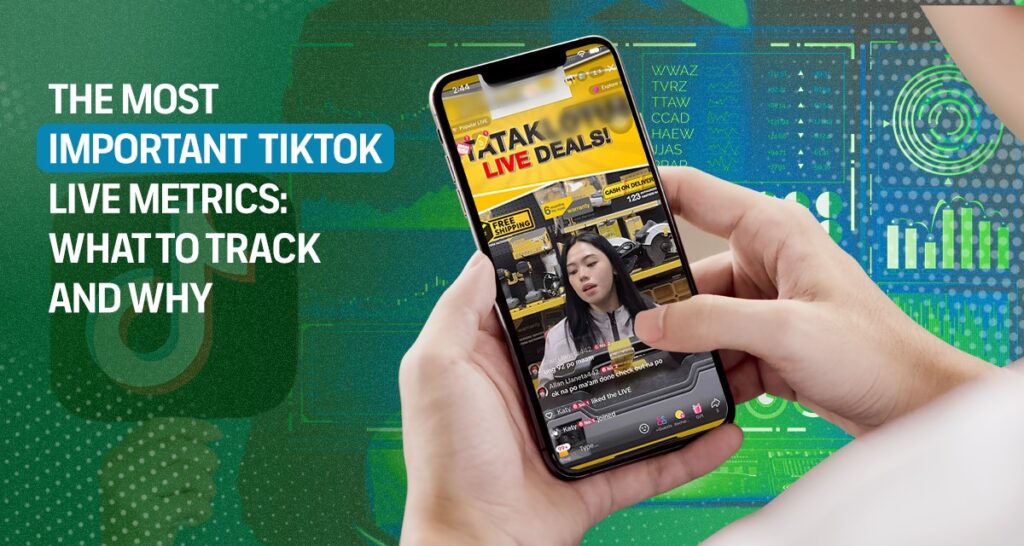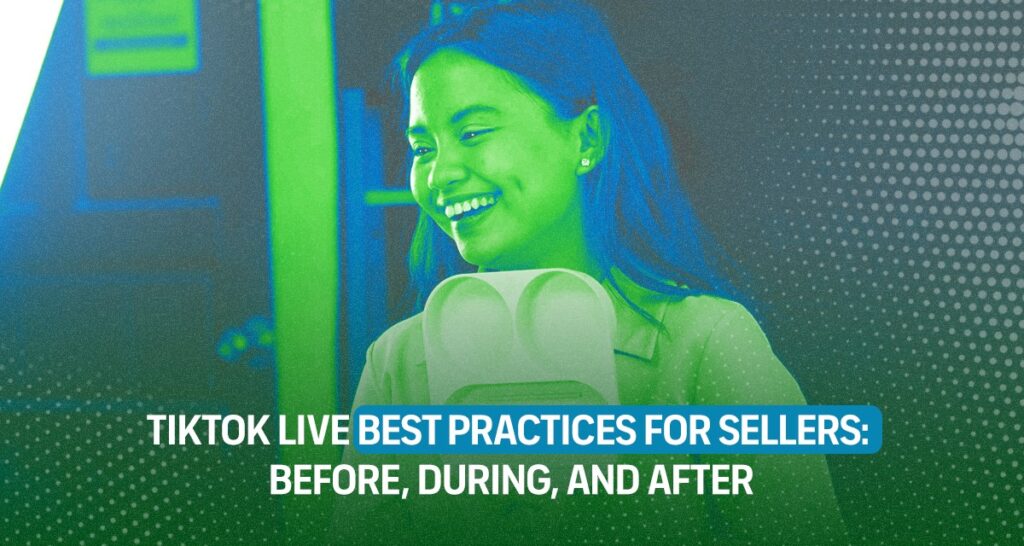You’ve spent hours crafting your product page, optimizing your images, and writing compelling descriptions for your Shopify online store. You’re about to publish your store but, you notice a crucial issue — your Shopify buy button isn’t showing up.
Does this scenario sound familiar? Don’t panic, you’re not the only one who encounters this buy button issue. In fact in the Shopify forum, you can find several store owners looking for solutions for the same problem. It’s also the reason why we made this Shopify buy button troubleshooting guide.
There are several reasons why your Shopify buy button is missing on your website. Luckily, most of them only require simple fixes. In this article, we’ll unveil the 6 most common causes of missing the Shopify buy button. We’ll also provide you with clear instructions on how to resolve
1. Incorrect Theme Settings
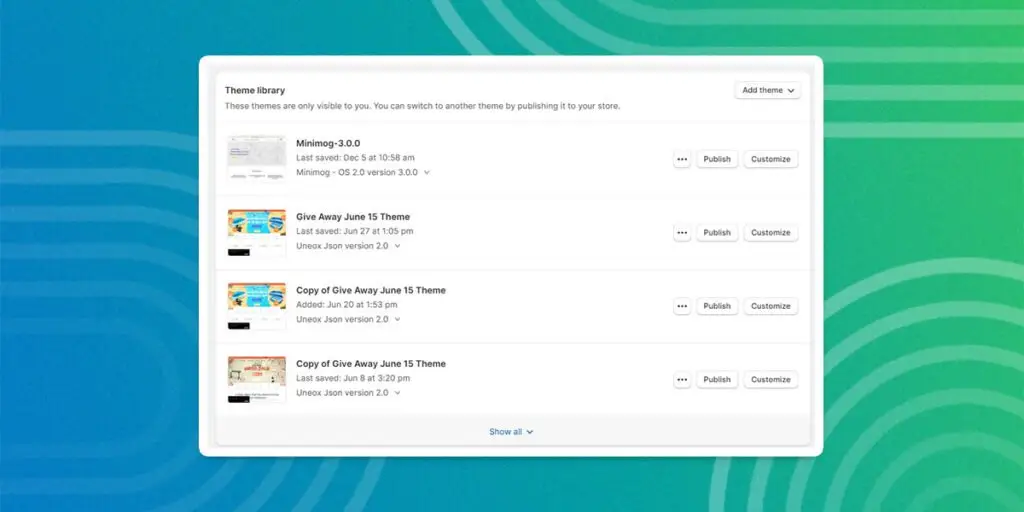
Your buy button worked just fine before, but suddenly it disappeared on all product pages. Frustrating, right? This is a common problem that many Shopify store owners face. If you encounter this issue, you might want to check your theme settings.
To fix your Shopify button, you need to log in to your Shopify admin and customize your current theme. Make sure that your theme setting is up to date. Review your recent changes before the buy button error occurred. To check your theme settings, go to Online Store > Themes > Customize > Checkout.
From this menu, go to the buy button settings. The location of this varies depending on the theme you’re choosing. Once found, make sure to enable your buy button and select the correct options.
1. Product Not Added or Removed in the Sales Channels
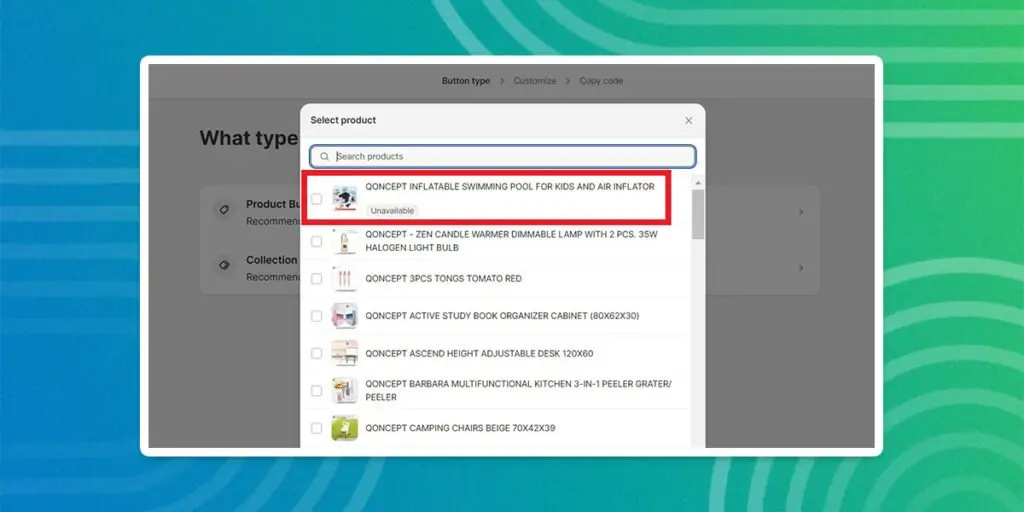
There are a few cases where a specific product page doesn’t have the buy button. If this is your case, chances are you have intentionally removed this item from the sales channel. There are many reasons why Shopify store owners do this:
- It’s a seasonal product.
- The product is currently not available, but you will have more stock in the future.
- You don’t want to sell the product, but you might offer it again later.
- You want to offer online exclusive, or in-store exclusive products.
- You don’t want to sell a product using a particular sales channel.
Your reason may or may not be included in the above list. Regardless, to make your product buy button appear again, you need to add the item to your sales channels and create a buy button. To do this, you need to follow the steps below:
- On your Shopify Admin, go to the ‘Product’ page.
- Find the product you want to include in Sales Channels
- On the Publishing section, click the three-dot button (⋮)
- Click Manage Sales Channels
- Make sure to put a check on the Buy Button.
- Choose Done then click Save.
After including your products in the Sales Channels, you need to create a Shopify button again on that specific product page. We created a step-by-step guide for creating a Shopify button. You can check it out.
3. App Compatibility Issue
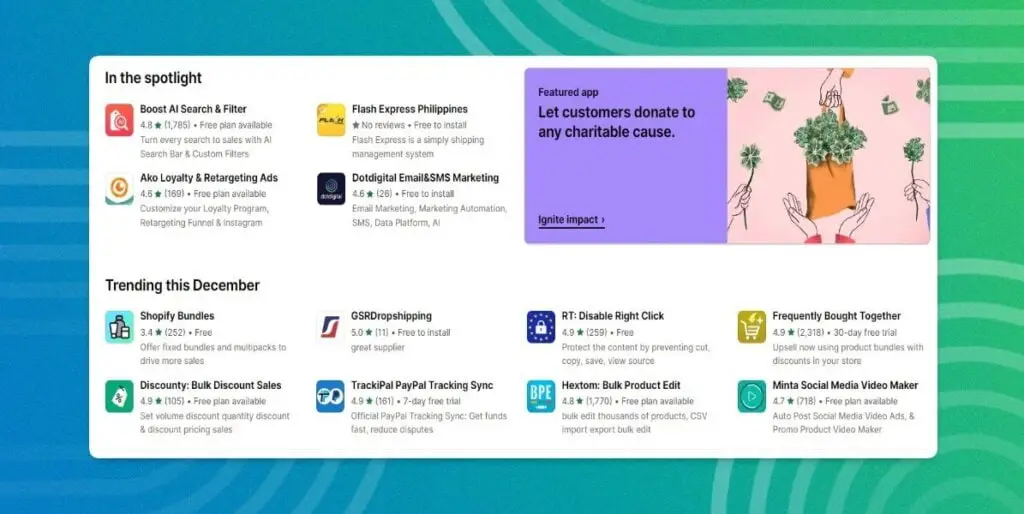
Does your Shopify button disappear after installing an app or plugin? Chances are, the app you have installed might not be compatible with your Shopify theme. Some apps can interfere with your checkout process, which can cause the buy button to disappear from the page.
To identify if you have incompatible apps or plugins, we suggest temporarily disabling the app you have installed. You can start with the ones you added recently to your website. If the Shopify buy button issue persists after doing this, you can re-activate your app. That means your app is not the problem.
On the other hand, if you have an incompatible third-party app(s), make sure to completely remove it/them from your store. Unfortunately, you may not be able to do this automatically on Shopify. You may need to hire a developer to manually remove the code after uninstalling the app.
4. Missing Payment Gateway
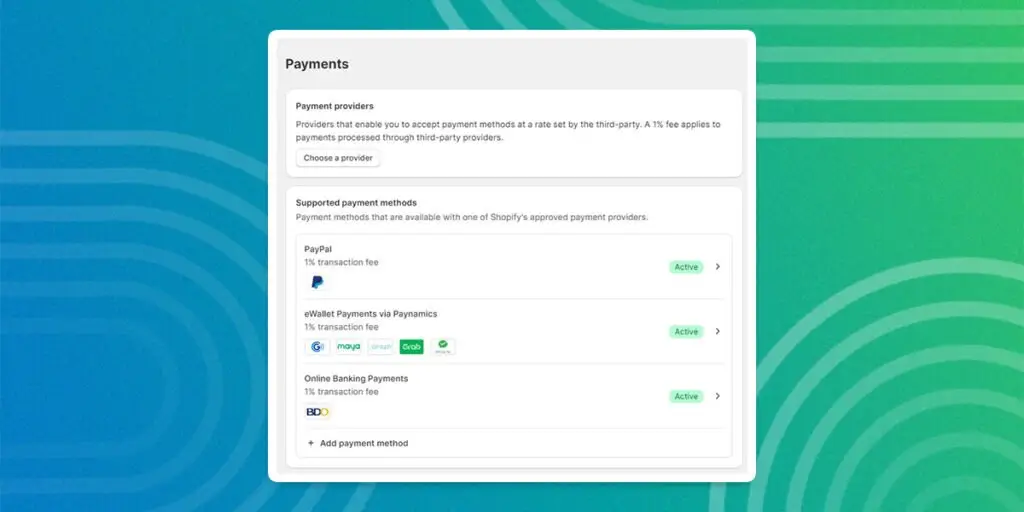
Another possible reason for a missing buy button is the payment gateway that was not set up correctly. Chances are, you have added a payment method but did not activate it. Make sure your payment gateway settings are correct.
To do this, go to the Settings section of your Shopify Admin panel and click on the Payments option. You need to enable all the payment methods you’ve added to your store. We also recommend adding multiple payment methods to allow your customer to process their payment in their preferred method.
5. Browser Cache
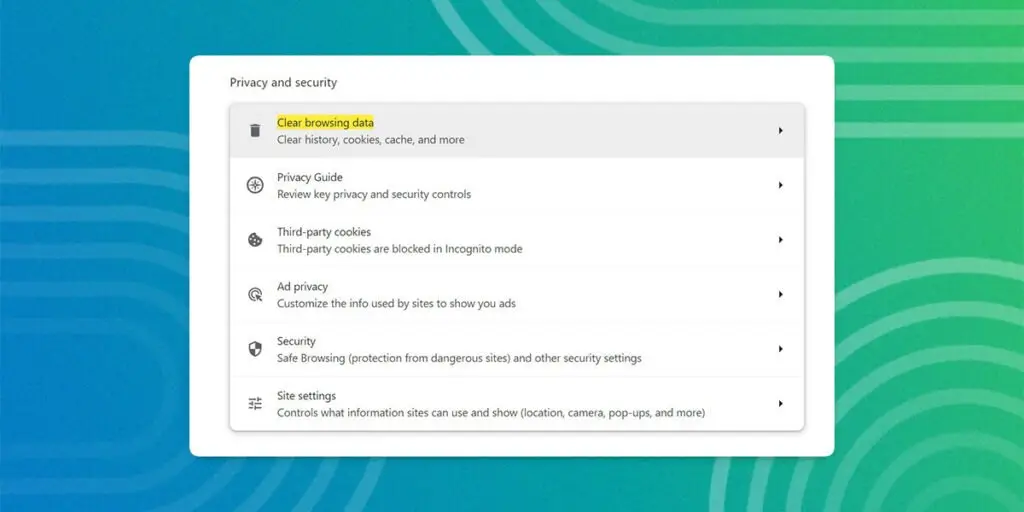
You have tried everything we mentioned to fix your Shopify button error, but it seems like nothing is working. But have you checked if the issue is still there? Sometimes, the problem can be as simple as your browser cache. You might just need to clear your browser cache to fix your Shopify buy button.
The process of clearing a browser cache can vary from one browser to another. For Chrome, one of the most widely used browsers, the fastest way is to use the shortcut key: Ctrl+Shift+Del. You can also click the three-dot button at the top corner of the screen then > Settings > Clear Browsing Data.
6. Shopify Server Issues
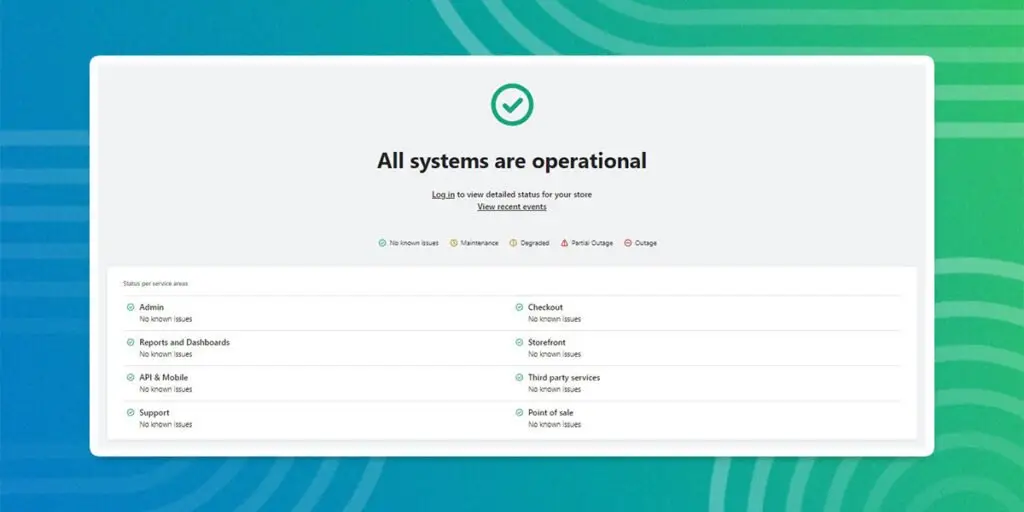
Though it’s a rare case, server issues can cause Shopify buy button errors. The fastest way to know if there’s a server issue is to visit the tool Shopify Status. You may need to log in to this page to see the detailed report of your store. You can also try contacting the Shopify support team for help.
Build a Shopify Store That Converts
We hope that the tips we provided above help you troubleshoot and resolve your Shopify buy button issue. Pay attention to your theme settings, payment methods, and third-party to prevent the issue from happening again.
Be Global E-commerce corporation can help you create an online store that converts and creates sales. Our Shopify developers and e-commerce experts will guide you through the process. Contact us today, and let’s reach your e-commerce goal together.