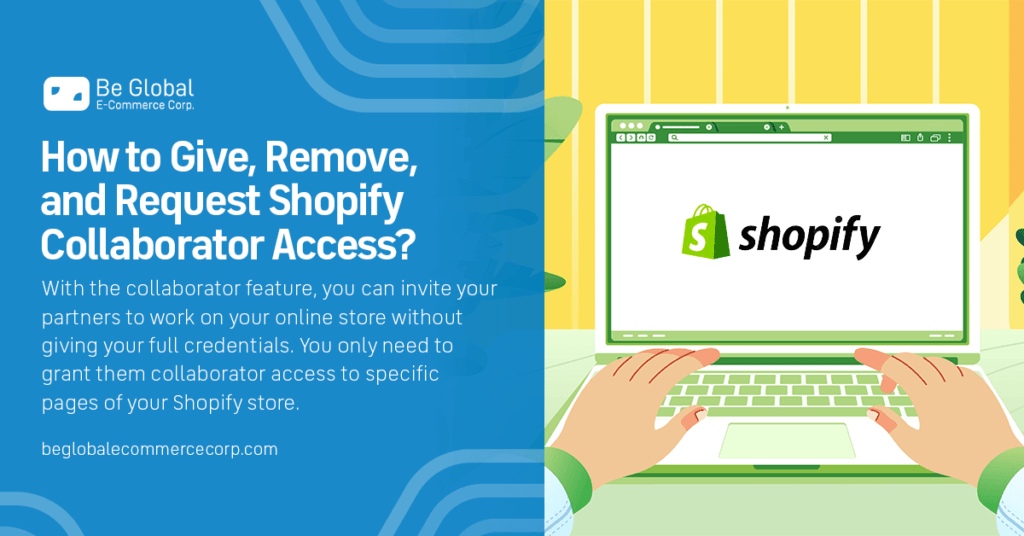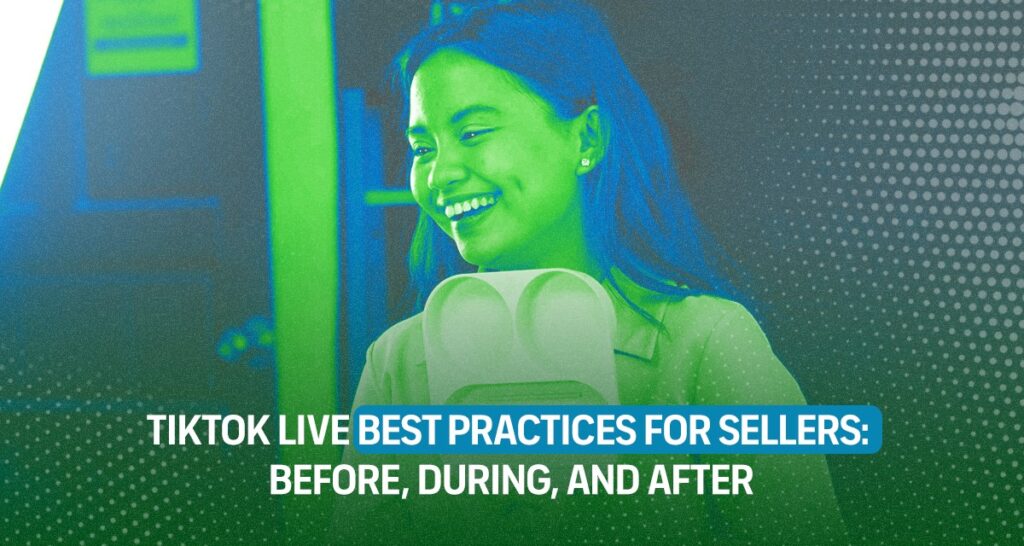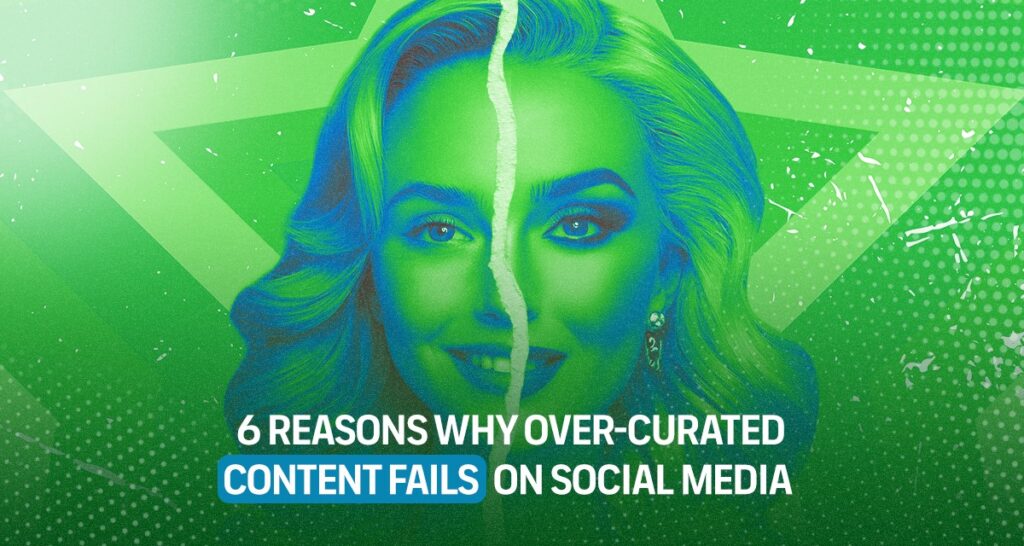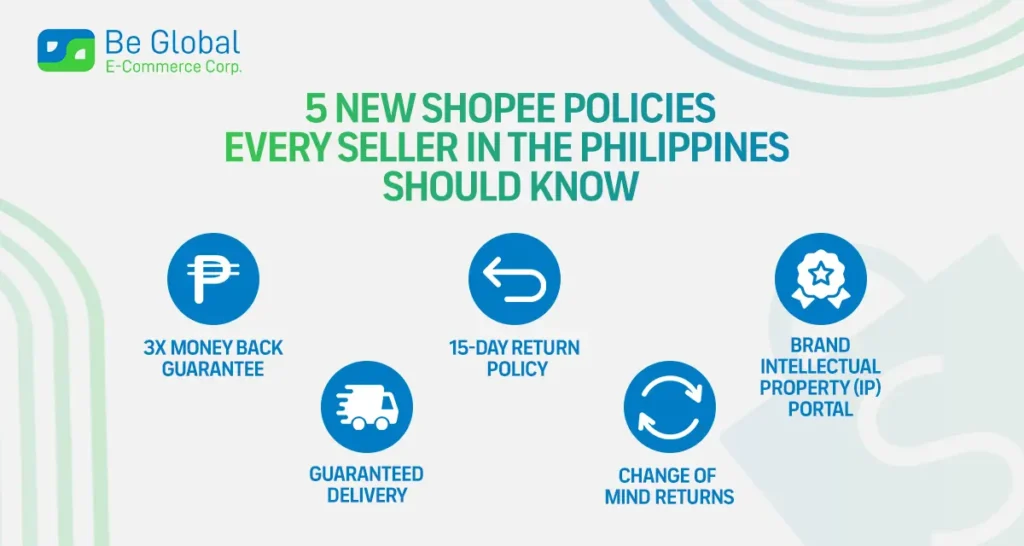Shopify is a popular choice for e-commerce platforms, thanks to its handy and user-friendly features. And now, with a collaborator account feature, you can invite your partners to work on your online store without giving your full credentials. You just need to learn how to give access to the Shopify collaborator’s account.
This Shopify feature not only secures your account but also allows you to access a client’s Shopify store as a partner. So, whether you’re a Shopify store owner or someone who helps Shopify store owners, this guide is for you. Continue reading to find out how to give, remove, and Request Access to a Shopify Partner Account.
But First, What Exactly is Shopify Collaborator?
Not long ago, collaborators of Shopify stores needed to use the whole credential of a staff account to access the pages of online stores. This was not ideal as it can compromise your account security, so in 2017, Shopify introduced the collaborators account.
Shopify defines collaborators as Shopify Partners who have access to a merchant’s store. These Shopify Collaborator accounts are similar to staff accounts on the platform. The only difference is that the collaborators can log in to the store directly from their own Partner Dashboard. These accounts also don’t count towards your store’s staff limit.
Shopify collaborator accounts offer several benefits for both the store owner and collaborator. For the store owner, you can work with other people in your Shopify store without giving them full access to your account. This gives an extra level of protection to Shopify stores. Through a collaborator’s permission, partners can only access specific sections of your store that you want them to manage. Furthermore, the Shopify admin can also remove access to collaborators at any time.
Shopify collaborator feature also makes it easier for collaborators to work on Shopify projects, especially when they are managing multiple stores. Instead of having to use different logins and credentials for each store they manage, collaborators can access the store with their own Shopifiy Partner accounts. It’s simpler and definitely more secure.
How to Access Client’s Store on Shopify Collaborator Account?
You can use your own Shopify account to access your client’s store. You simply need to log in to your Shopify partner account and request collaborator access to the Shopify store. Don’t have an account yet? We created a guide on how to sign up for a Shopify Partner account here.
If you are ready, follow these simple steps to access a client’s Shopify store as a partner:
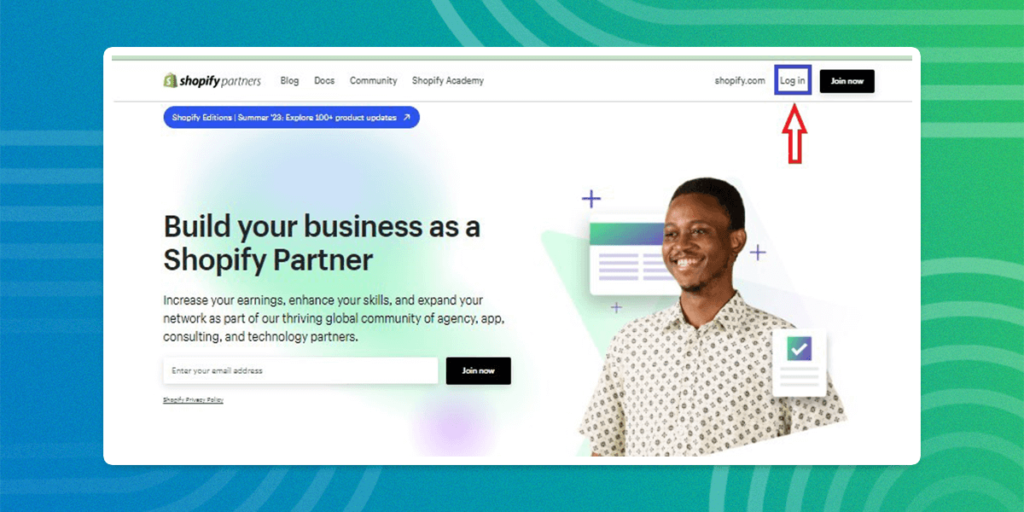
Step#1: Log in to your Shopify Collaborator Account.
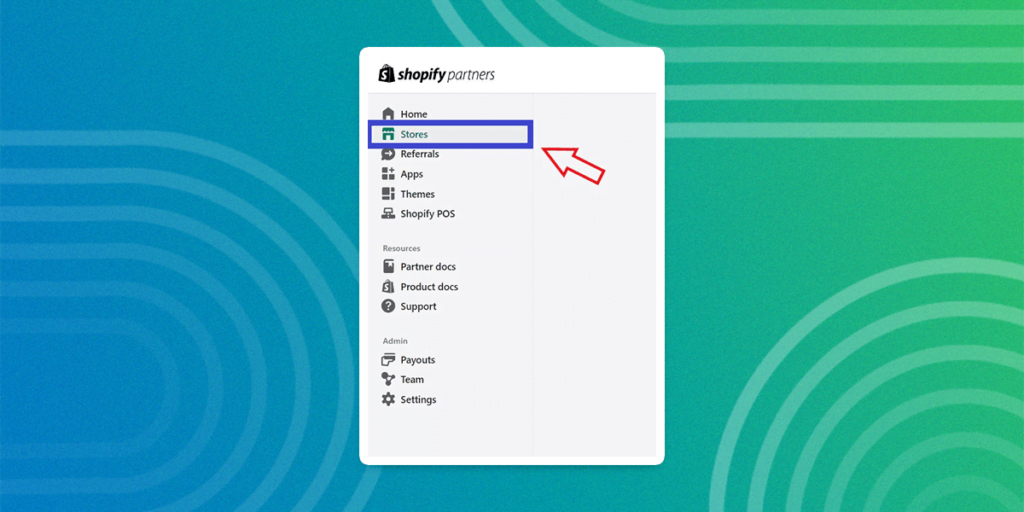
Step#2: On your “Partner Dashboard”, click “Stores”.
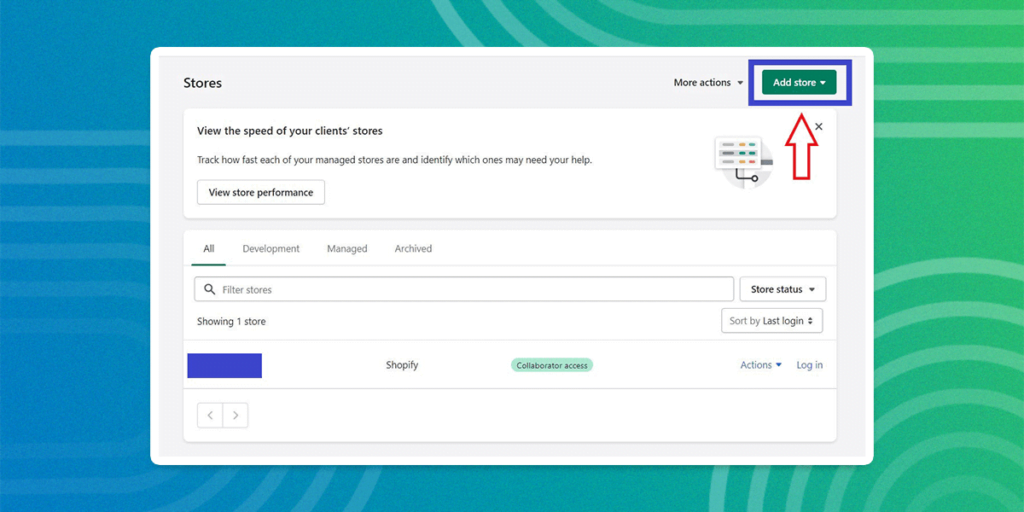
Step#3: Click Add Store
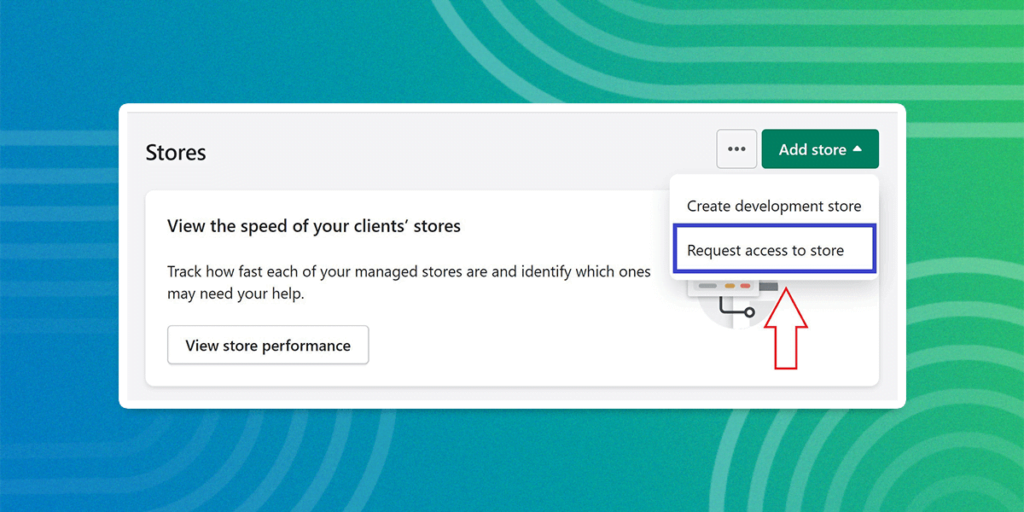
Step#4: Choose Request Access to Store
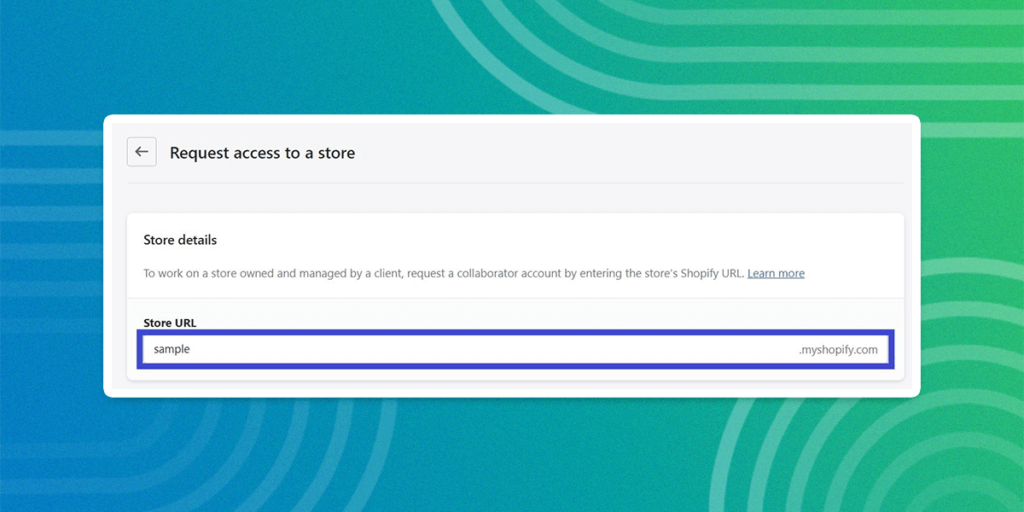
Step#5: Enter the URL of your client’s store
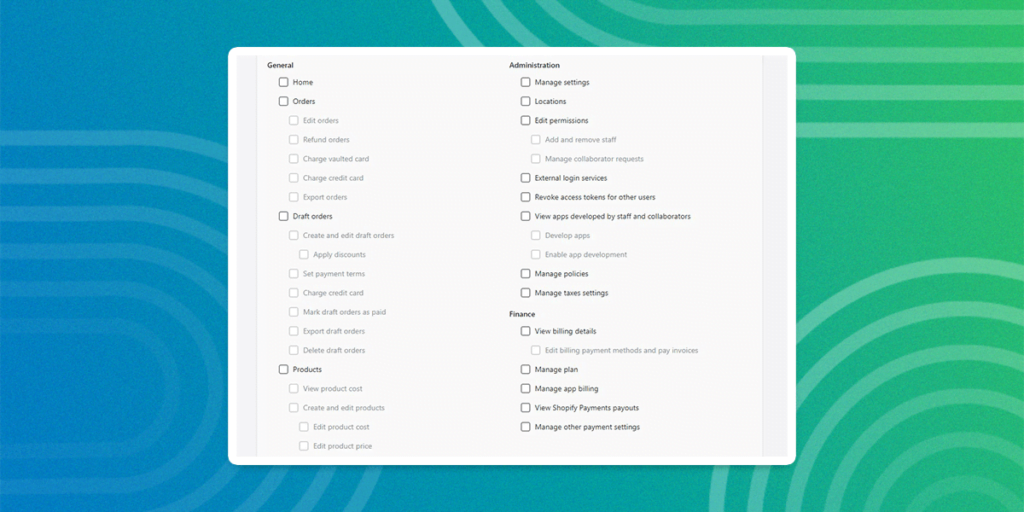
Step#6: Check the boxes for the parts of the store you want to access. If you need full access, you can tap the “Select All” button.
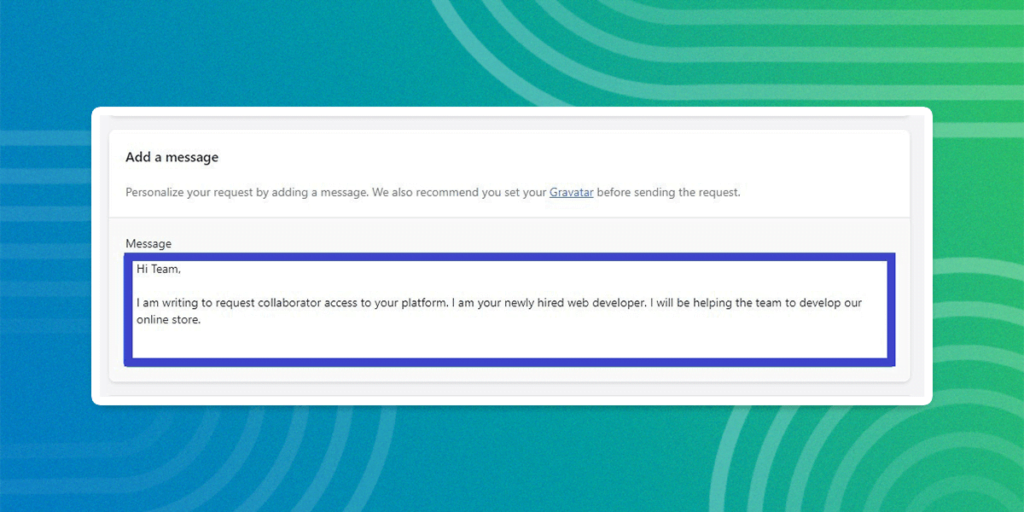
Step#7: (Optional step) You can write a message to the store owner in the Add a Message section.

Step 8: Hit “Request Access to Store” to send your request.
Once the request is sent, the Shopify store owner will receive an email notifying you are asking for collaborator access. The owner can review your request and modify the permission. If the owner doesn’t give you access within seven, your request will expire. But don’t worry, you can send another request after the expiration date.
How to Give Access to a Shopify Collaborator Account?
So your e-commerce business is growing, and you need partners to handle your store. You may need to give them collaborator access. To do this, your partner should request access to your online store. Also, they should not have a Shopify staff account. If your partner already has a staff account, the associated email should be removed as staff first.
Once your partner requests a collaborator access, you will receive an email and notification on the Shopify admin page. You then can follow the steps below to give them access to your online store:
Step#1: Go to Settings then choose Users and Permissions.
Step#2: Scroll down to the Collaborators section.
Step#3: Find the banner with the requestor’s name and click on Review Request.
Step#4: Review the permission you want to give. You can grant or deny access to Administration, Online Store, Apps, and General Settings.
Step#5: Click on “Accept Request” if you want to give your partner access to your store. On the other hand, click “Reject Request” if you don’t want to share your store with the requestor.
How to Remove a Collaborator Access to Shopify Store?
Both the Shopify store owner and the collaborator can remove their access to the store. The owner or the Shopify admin can remove and control the access level of their partner. The collaborator on the other hand can remove his or her own acces to the store after the project. Follow these few steps:
How Can the Store Owner Remove Collaborator Access?
Step#1: Go to Settings then choose Users and Permission
Step#2: Find and Click the collaborator’s name
Step#3: Click on Remove Collaborator account.
Step#4: Enter your password and click Remove
How Can the Collaborator Remove Access to the Shopify Store?
Step#1: Log in to your Dashboard
Step#2: Go to the Store Section
Step#3: Find the store you want to stop managing and click on it.
Step#4: Click the button that says “Remove Access”.
Step#5: Confirm your action by clicking “Remove Store”.
Build a Collaboration For Success
Shopify collaborator account is a convenient feature that lets your partners manage your online shops with ease. However, to achieve great results you need to find the right collaborator. Be Global E-commerce Corporation can be your perfect match.
We offer a comprehensive e-commerce management service designed to help your customers and boost your online sales. We have e-commerce experts on our team, so you can rest assured that your store is in good hands. Contact us today and let’s build a perfect collaboration.